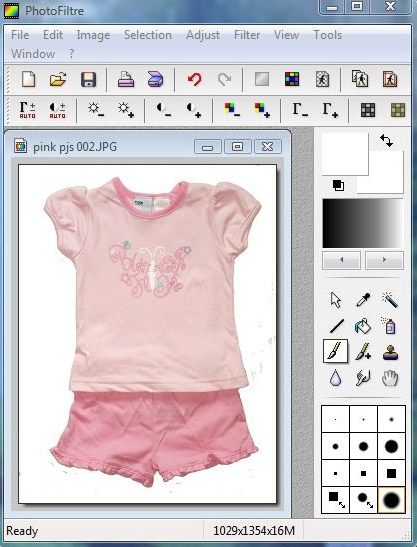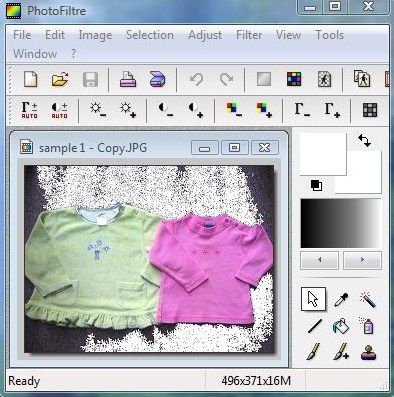- The eBay Community
- Discussion Boards
- Buying & Selling
- Selling
- How to take background off from listing pictures w...
- Subscribe to RSS Feed
- Mark Topic as New
- Mark Topic as Read
- Float this Topic for Current User
- Bookmark
- Subscribe
- Mute
- Printer Friendly Page
How to take background off from listing pictures with FhotoFiltre
- Mark as New
- Bookmark
- Subscribe
- Mute
- Subscribe to RSS Feed
- Highlight
- Report Inappropriate Content
on 11-03-2012 08:00 PM
I was asked about how to take back ground off from listing pictures by a seller this morning. I decided to post a thread rather than doing this as a private message. It might help other sellers who don’t know how.
I use PhotoFiltre. It’s free to download.
Step one: Open PhotoFiltre and drop a picture in. Then click “fill” icon.
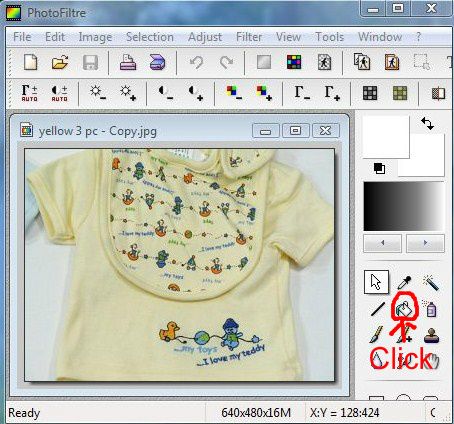
How to take background off from listing pictures with FhotoFiltre
- Mark as New
- Bookmark
- Subscribe
- Mute
- Subscribe to RSS Feed
- Highlight
- Report Inappropriate Content
on 11-03-2012 08:12 PM
How to take background off from listing pictures with FhotoFiltre
- Mark as New
- Bookmark
- Subscribe
- Mute
- Subscribe to RSS Feed
- Highlight
- Report Inappropriate Content
on 11-03-2012 08:14 PM
How to take background off from listing pictures with FhotoFiltre
- Mark as New
- Bookmark
- Subscribe
- Mute
- Subscribe to RSS Feed
- Highlight
- Report Inappropriate Content
on 11-03-2012 08:15 PM
How to take background off from listing pictures with FhotoFiltre
- Mark as New
- Bookmark
- Subscribe
- Mute
- Subscribe to RSS Feed
- Highlight
- Report Inappropriate Content
on 11-03-2012 08:17 PM
How to take background off from listing pictures with FhotoFiltre
- Mark as New
- Bookmark
- Subscribe
- Mute
- Subscribe to RSS Feed
- Highlight
- Report Inappropriate Content
on 11-03-2012 09:49 PM
Great tutorial 🙂 I use PhotoFlitre too, based on your recommendation and tips from ages ago.
Do you mind if I add in a few of the little hints and tricks I use?
How to take background off from listing pictures with FhotoFiltre
- Mark as New
- Bookmark
- Subscribe
- Mute
- Subscribe to RSS Feed
- Highlight
- Report Inappropriate Content
on 11-03-2012 10:03 PM
How to take background off from listing pictures with FhotoFiltre
- Mark as New
- Bookmark
- Subscribe
- Mute
- Subscribe to RSS Feed
- Highlight
- Report Inappropriate Content
on 12-03-2012 12:39 AM
I'll have to leave out one (repeating tool) until I can find a suitable photo to demonstrate how I use it, but here's a couple -
When using the fill tool, adjust the tolerance to change how restricted it is (default setting is 30 - not the 100 as pictured).

The tolerance setting determines how much or how little the fill tool is restricted by varying colours and/or defined lines in the photo. For example, here's what happens on a wooden floorboard background when the tolerance is set to 5 (from one click)

Here's what happens when it's set to 100 (from one click)

There's a couple of small spots that will need a bit of a brush up, but it's a lot faster than doing it all by hand.
If there are similar colours in the object and the background, or there is not a clearly defined line between the background and object (such as a pre-drawn outline as previously illustrated), a high tolerance will probably not work as well as it fills in all similar colours.
How to take background off from listing pictures with FhotoFiltre
- Mark as New
- Bookmark
- Subscribe
- Mute
- Subscribe to RSS Feed
- Highlight
- Report Inappropriate Content
on 12-03-2012 12:53 AM
The other tool you can use to quickly remove the background of simple shapes like a plate is the crop tool.
(NB Usually I'm able to select the circle shape from the menu, and adjust it so that it perfectly fits the object. It wouldn't let me do that on this photo for some reason, so I had to use the square shape. I sized the square by dragging the sides to the rim of the plate, then clicked the Ellipse shape so it looked like this - if you can see the fine, dotted line around the plate, that is).

After that, you just select Crop (right click on the photo).
The background will automatically be cut, and filled with the second colour choice. (There's two squares on the top right that show current colour choices - in the example below, white is colour 1, purple is colour 2).
This is what it looks like after a crop

The same method would work for any simple shape, so good for books, plates etc.
How to take background off from listing pictures with FhotoFiltre
- Mark as New
- Bookmark
- Subscribe
- Mute
- Subscribe to RSS Feed
- Highlight
- Report Inappropriate Content
on 12-03-2012 12:58 AM
For objects with straight lines, I tend to use the line tool instead of outlining by hand. It's particularly handy for narrow gaps between clothing - eg the small trianular gap that tends to form between the body of a top and its sleeves. Also good for jeans. When I use it for clothes, I set the width to 1 - anything higher than that and diagonal lines tend to be very blocky. With 1, the line is a lot softer.
If the lines are perfectly straight (vertical or horizontal), then it doesn't matter as much, and you can set it for much wider.
How to take background off from listing pictures with FhotoFiltre
- Mark as New
- Bookmark
- Subscribe
- Mute
- Subscribe to RSS Feed
- Highlight
- Report Inappropriate Content
on 12-03-2012 01:01 AM
I just use Paint. That allows me to crop pics and set the size. I don't have an interest in 'enhancing' them, so it works for me.