
- The eBay Community
- Discussion Boards
- Buying & Selling
- Selling
- Re: How to take background off from listing pictur...
- Subscribe to RSS Feed
- Mark Topic as New
- Mark Topic as Read
- Float this Topic for Current User
- Bookmark
- Subscribe
- Mute
- Printer Friendly Page
How to take background off from listing pictures with FhotoFiltre
- Mark as New
- Bookmark
- Subscribe
- Mute
- Subscribe to RSS Feed
- Highlight
- Report Inappropriate Content
on 11-03-2012 08:00 PM
I was asked about how to take back ground off from listing pictures by a seller this morning. I decided to post a thread rather than doing this as a private message. It might help other sellers who don’t know how.
I use PhotoFiltre. It’s free to download.
Step one: Open PhotoFiltre and drop a picture in. Then click “fill” icon.
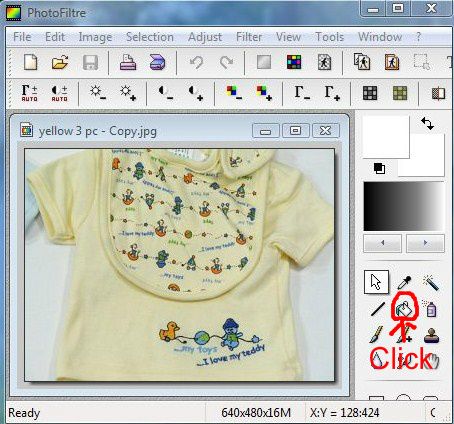
Re: How to take background off from listing pictures with FhotoFiltre
- Mark as New
- Bookmark
- Subscribe
- Mute
- Subscribe to RSS Feed
- Highlight
- Report Inappropriate Content
on 16-03-2012 03:29 PM
Re: How to take background off from listing pictures with FhotoFiltre
- Mark as New
- Bookmark
- Subscribe
- Mute
- Subscribe to RSS Feed
- Highlight
- Report Inappropriate Content
on 16-03-2012 04:50 PM
You need to make the background transparent.
The easiest way to do that is to make the background a solid colour that doesn't appear in the picture. (In the case of the picture of the dog, I would probably go for blue).
I'll demonstrate with this pic

Then you need to select the transparent colour tool:

A pop-up window will probably appear that looks like this:

Select yes.
Then this window will appear:

The solid background colour is generally the only option you get to make transparent. The tolerance level will adjust how much of the colour blue is made transparent - a low tolerance setting and there may be faint lines around the picture, a high tolerance will sometimes remove colours in the picture, or make outlines less defined - you can preview what it looks like, and if the tolerance needs further adjusting, you can just keep going until the preview looks good.
This is what it will look like in Photo Filtre

After that, the picture needs to be saved in GIF format, or you will lose the transparency.
This is what it will look like when posted

Re: How to take background off from listing pictures with FhotoFiltre
- Mark as New
- Bookmark
- Subscribe
- Mute
- Subscribe to RSS Feed
- Highlight
- Report Inappropriate Content
on 16-03-2012 05:08 PM
Just thought it might be a good idea to demonstrate with a pic that actually had a background :8}



Keep in mind that the background will become the same colour etc of wherever it's posted. If you upload a picture to a listing on a template that has an orange background, that's basically what the background of your picture will be.
I use it most often for "shopping" two or more pics together (though usually for less practical reasons than eBay photos. ]:) )
Re: How to take background off from listing pictures with FhotoFiltre
- Mark as New
- Bookmark
- Subscribe
- Mute
- Subscribe to RSS Feed
- Highlight
- Report Inappropriate Content
on 16-03-2012 05:15 PM
Re: How to take background off from listing pictures with FhotoFiltre
- Mark as New
- Bookmark
- Subscribe
- Mute
- Subscribe to RSS Feed
- Highlight
- Report Inappropriate Content
on 16-03-2012 05:34 PM
Re: How to take background off from listing pictures with FhotoFiltre
- Mark as New
- Bookmark
- Subscribe
- Mute
- Subscribe to RSS Feed
- Highlight
- Report Inappropriate Content
on 16-03-2012 06:39 PM
It's not too bad 🙂 Looks like about the only thing you need to do is colour in the bits the fill tool doesn't cover. If you find some of the background is still showing through, the best thing to do is use the paintbrush to fill it in. That way you've got a 100% solid colour background and the transparent tool should work pretty well perfectly after that.
Re: How to take background off from listing pictures with FhotoFiltre
- Mark as New
- Bookmark
- Subscribe
- Mute
- Subscribe to RSS Feed
- Highlight
- Report Inappropriate Content
on 01-04-2012 11:47 AM
Well, thank you, very very much, I had never heard of this until now - will download it in a second - will be taking photo's of all my fabrics (when or if I ever finish packing seeds lol) and it sounds just perfect for me - no more ugly backgrounds woohooo - will follow this post to keep up with new tips - Excellent - Sandy :))
Re: How to take background off from listing pictures with FhotoFiltre
- Mark as New
- Bookmark
- Subscribe
- Mute
- Subscribe to RSS Feed
- Highlight
- Report Inappropriate Content
on 05-04-2012 12:13 PM
😛
Re: How to take background off from listing pictures with FhotoFiltre
- Mark as New
- Bookmark
- Subscribe
- Mute
- Subscribe to RSS Feed
- Highlight
- Report Inappropriate Content
on 20-04-2012 01:56 PM
Oh wow thankyou so much for this wonderful thread it is so amazing that such wondertful people are here to share there knowledge with people they do not even know (or most of them would not know eachother) This is easily the best part of selling on ebay.
Thanks i have never used this program but guess what i will be tring it now!! I have so much hasle with this exact thng and never knew how to do this. Thankyou so much.
Re: How to take background off from listing pictures with FhotoFiltre
- Mark as New
- Bookmark
- Subscribe
- Mute
- Subscribe to RSS Feed
- Highlight
- Report Inappropriate Content
on 24-09-2012 08:48 AM
bumping this thread as we are all going to have to learn how to do this next year with the new photo requirements ebay are telling us that they are introducing.
My question is do ALL photos in the listing have to have the background removed or just the gallery image ? It isn't clear in the email.
Removing the background is obviously very time consuming so having to do all photos, if you usually add say 8 photos per listing, will be a nightmare.
I for one am certainly not looking forward to having to remove the background of photos as each item I do list is individual, so can't use stock photos ........ if you sell modern items ebay will be easy.....if you sell vintage it is going to very work intensive.
.






